Manual data export - import
Manual Items Sync
To synchronize item list with Shopify manually:
-
Choose the 🔎 icon, enter Shopify Setup, and then choose the related link.
-
Press Sync Item List
-
Press Yes
Note: The direction of synchronization depends on the Sync Items field setting:
-
If set to To Shopify - exports items from Business Central to Shopify
-
If set to From Shopify - imports items from Shopify to Business Central
Manual Customers Export
To export customer list to Shopify manually:
-
Choose the 🔎icon, enter Shopify Setup, and then choose the related link.
-
Press Send Item List
Press Yes
Manual Documents Import
To import new documents (sales orders or fulfillments) from Shopify manually:
-
Choose the 🔎 icon, enter Shopify Setup, and then choose the related link.
-
Press Import New Documents
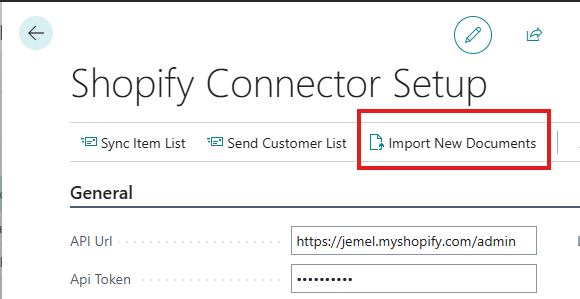
-
Press Yes
Note: The type of documents imported depends on the Import Orders field setting:
-
If set to Orders - imports unfulfilled orders as Sales Orders
-
If set to Fulfillments - imports fulfilled orders as Sales Invoices
How System Prevents Duplicate Imports
When system is importing orders or fulfillments, it checks whether this document already exists in Business Central by:
-
Checking the JML Shopify Document ID field on Sales Headers and Sales Invoice Headers
-
For backward compatibility, also checks Your Reference field on Sales Headers
-
For Posted Sales Invoices, checks JML Shopify Document ID field
If a document with the same Shopify ID is found, it will not be imported again.
Testing Connection
To verify that Business Central can connect to your Shopify store:
-
Choose the 🔎 icon, enter Shopify Setup, and then choose the related link.
-
Press Test
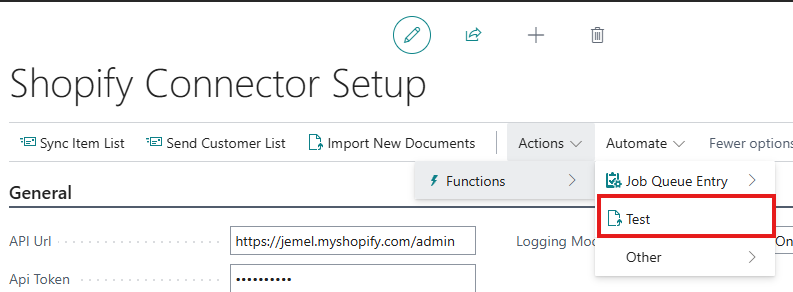
-
If connection is successful, you will see a confirmation message with your shop information.
-
If connection fails, check:
-
API Url is correct (should end with /admin/)
-
API Token is valid and not expired
-
Internet connection is working
-
Shopify custom app has correct API scopes enabled
-