Shopify Connect Setup
After installation of Shopify Connect extension into Microsoft Business Central, several setup tasks should be performed:
Shopify Setup
This is general part of setup
-
Choose the 🔎 icon, enter Shopify Setup, and then choose the related link.
-
This will open Setup page:
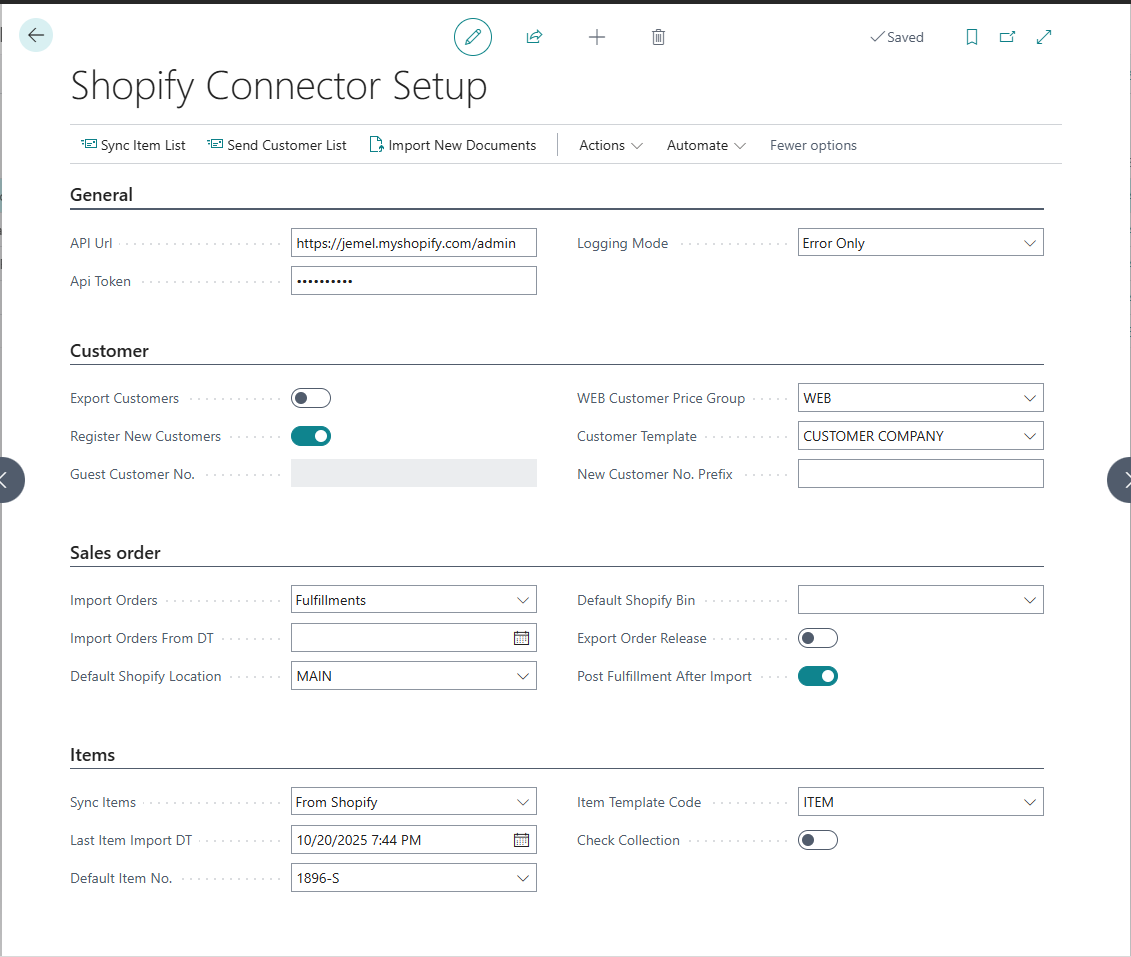
On the General fastTab
-
API Url = address of your Shopify administration page. It should be like https://mycompany.myshopify.com/admin/ .
-
API Token = Access token from Shopify custom app. (see section Generate Shopify API Token)
-
Logging Mode = Choose logging level:
-
Error Only - Log only API errors (recommended for production)
-
All - Log all API requests and responses (use for troubleshooting)
-
Disabled - No logging
-
On the Customer fastTab
System identifies Shopify sales order customer by searching email address in customer list. User can choose system behavior when it receives order from unknown customer – 1) for every new customer create new Customer Card, or 2) use one generic Customer card (guest customer) to register such sales orders.
-
If user wants that system create use one generic customer:
-
switch-off selector Register New Customer
-
insert that generic customer number in field Guest Customer No.
-
-
If user wants that system for every new customer create new Customer Card:
-
switch-on selector Register New Customer
-
select template code in Customer Template. System will use this template to create new customer data. Please check that template has values in fields Gen. Bus. Posting Group, VAT Bus.Posting Group and Customer Posting Group.
-
Insert prefix in New Customer No. Prefix if you want that new customer number have prefix before number, to separate those customer from other.
-
-
If user wants to send customer information from system to Shopify:
-
select curtomer price group code in Web Customer Price Group
-
in customer data for customers that should be sent to Shopify, set Customer Price Group code same as in Shopify Setup field Web Customer Price Group
-
Warning – when you set Web Customer Price Group in Shopify Setup and in Customer cards, system will automatically send new and updated customers information to Shopify.
On the Sales Order fastTab
-
Import Orders = Choose what to import from Shopify:
-
Disabled - Do not import any orders
-
Orders - Import unfulfilled orders as Sales Orders
-
Fulfillments - Import fulfilled orders as Sales Invoices
-
-
Import Orders From DT = Insert here date&time if you don't want to import orders older than this date&time.
-
Default Shopify Location = insert here location code, that will be used for imported sales orders.
-
Default Shopify Bin = insert here bin code, that will be used for imported sales orders.
-
Export Order Release = Enable this to update Shopify fulfillment status when you release Sales Orders in Business Central.
-
Post Fulfillment After Import = Enable this to post sales invoice aftre fulfillment is imported from Shopify into Business Central.
On the Item fastTab
-
Sync Items = Choose direction of item synchronization:
-
Disabled - Do not synchronize items
-
To Shopify - Export items from Business Central to Shopify
-
From Shopify - Import items from Shopify to Business Central
-
-
Last Item Import DT = Read-only field showing when items were last imported from Shopify.
-
Default Item No. = Fallback item number to use when importing orders if the product cannot be found or created in Business Central.
-
Item Template Code = Template to use when creating new items imported from Shopify. System will use this template's default values for Gen. Prod. Posting Group, VAT Prod. Posting Group, etc.
-
Check Collection = Enable this to verify that items belong to correct Shopify collections based on Item Category mapping.
Generate Shopify API key and password
For Business Central to be able to connect to Shopify, it is needed to create private app connection inside Shopify security settings.
-
In shopify admin page (https://mycompany.myshopify.com/admin/), open click Settings > Apps and sales channels.
-
Click Develop apps.
-
Click Allow custom app development.
-
Read the warning and information provided, and then click Allow custom app development.
-
Press button ”Create an app”.
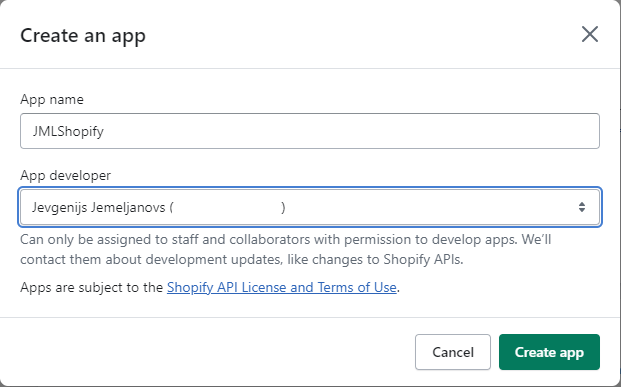
-
Give your app a name (e.g., "Business Central Connector") and click Create app.
-
In new app, press Configure Admin API scopes, select credentials:
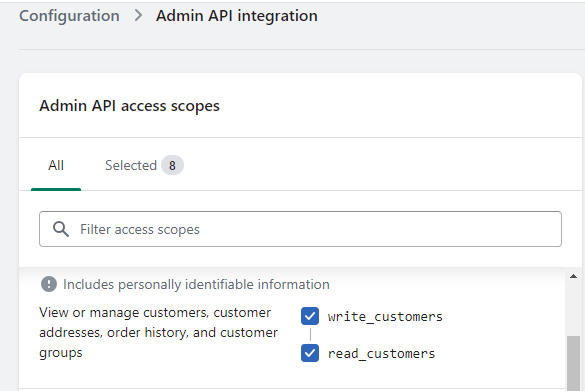
-
Customers: read_customers, write_customers
-
Inventory: read_inventory, write_inventory
-
Orders: read_orders, write_orders
-
Products: read_products, write_products
-
Fulfillment services: read_assigned_fulfillment_orders, read_merchant_managed_fulfillment_orders, write_assigned_fulfillment_orders, write_merchant_managed_fulfillment_orders
-
-
Click Save.
-
Click Install to confirm.
-
Open API credentials section. Your Admin API access token will be displayed.
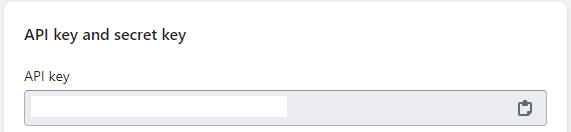
-
Press button Reveal token once to see it. Copy this token.
-
Return to Business Central Shopify Setup page and paste the token into API Token field.
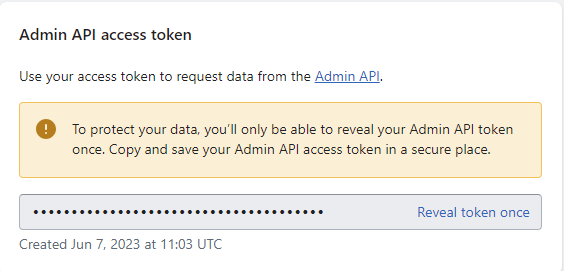
Item Export Setup
If Check Collection is selected in Setup, before exporting Items from system to Shopify product list, user must
-
create/update Item Categories list in system and
-
create/update Collections list in Shopify.
Item will be exported to Shopify only if item is applied to Item Category that exists in Collection list in Shopify.
-
Choose the 🔎icon, enter Item Categories, and then choose the related link.
-
Code = code of Item Category, ex. CHAIR
-
Description = description of category, ex. Office Chair
-
Set Shopify Collection name as it will be set in Shopify
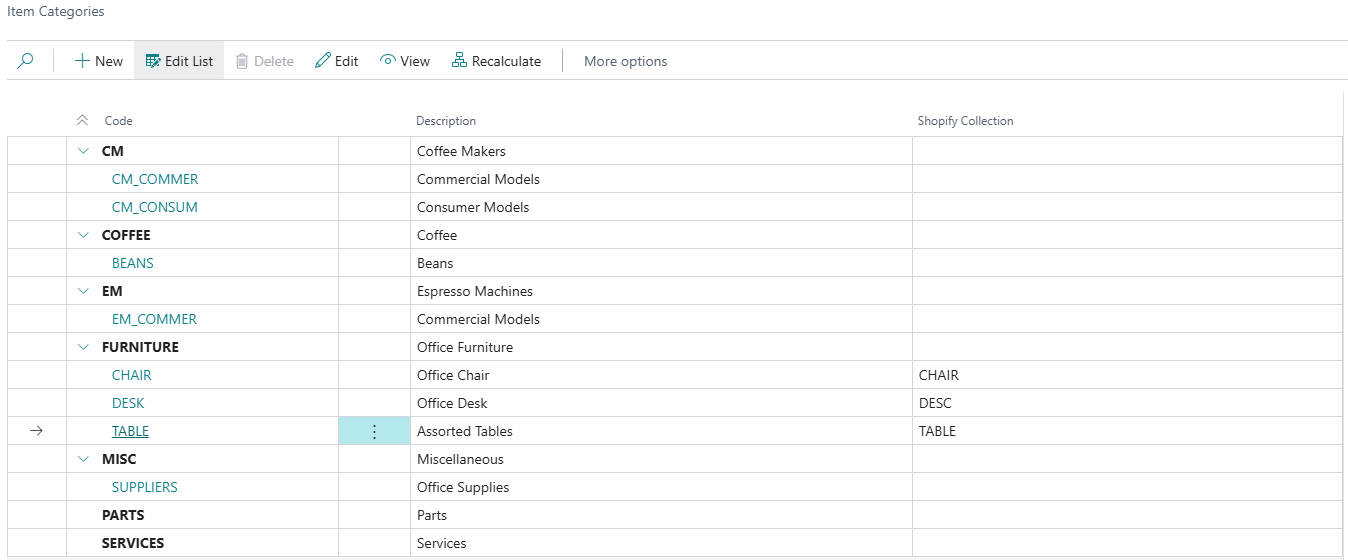
-
Choose the 🔎 icon, enter Items, and then choose the related link.
-
For each Item, that will be exported to Shopify, open Item Card, and select value in filed Item Category Code
-
Choose the 🔎 icon, enter Items, and then choose the related link
-
For each Item, that will be exported to Shopify, open Item Card, and select value in filed Item Category Code
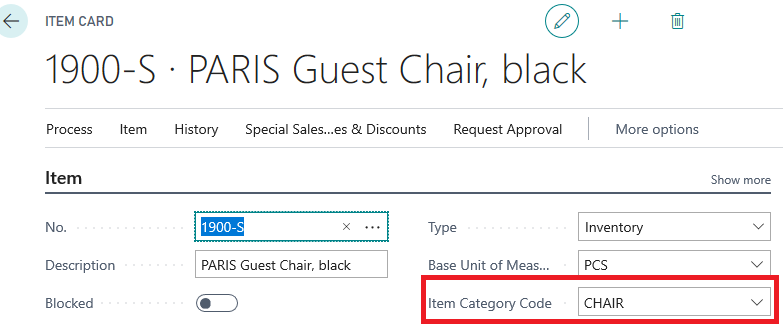
-
In Shopify Admin page, create list of equivalent collections
-
Open collections webpage, https://mycompany.myshopify.com/admin/collections
-
Press Create Collection
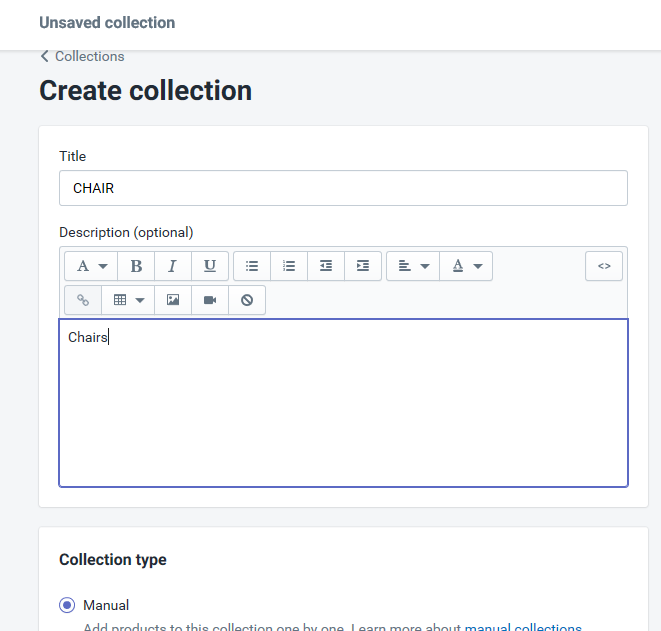
-
Title = must be same as system’s Item Category Code of Shopify Collection field in Business Central.
-
Collection Type = must be Manual.
-
Warning – when you set Export Items switch on in Shopify Setup and create Item Category list, system will automatically send new and updated items information to Shopify.
Mapping of fields you can find in section “Items export – fields mapping”.
Note - from Business Central to Shopify will be send list of items together with Item Variants.