Notify User for Microsoft Dynamics 365 Business Central
Meaning
In older versions of Microsoft Dynamics 365 Business Central (until version 14.0) user, while saving Note to any record in system (like customer card, sales order etc.), could assign user to notify about tis note.
Receiving user can see notifications in Home screen of his role, in My Notifications area
By double clicking on this line, user can open source page where note was stored.
In newer versions of Business Central this functionality was removed.
Setup
App does not need any setup.
Usage
Current apps tries to replace functionality mentioned above. How it works:
- When user creates new note in any page available for this, in Note section (find Notes section and press “+”, this is standard functionality)
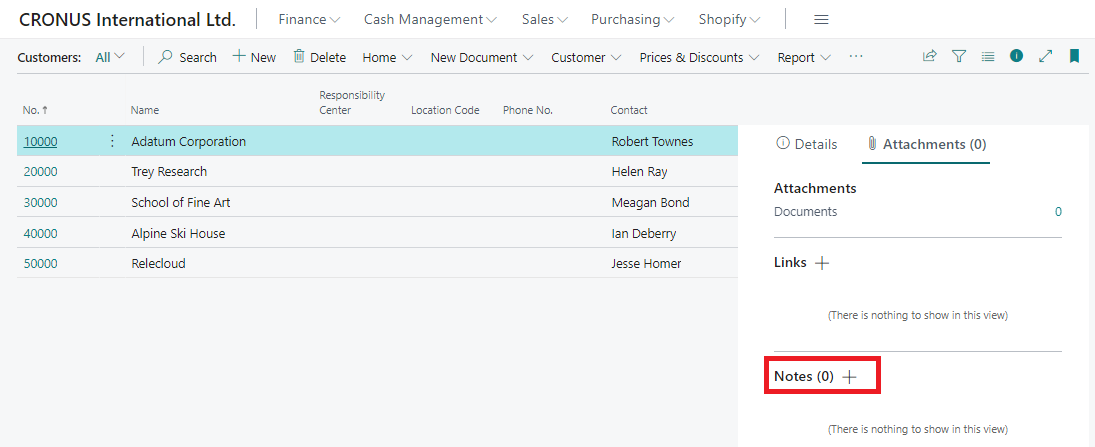
user can save new multiline text attached to current record in system (this is standard functionality)
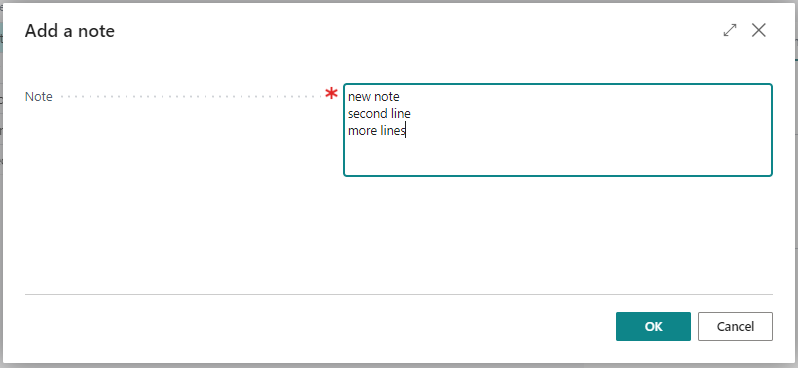
- After user press Save, current app asking user, if he/she wants to create new user task based on current note, and to whom assign this task
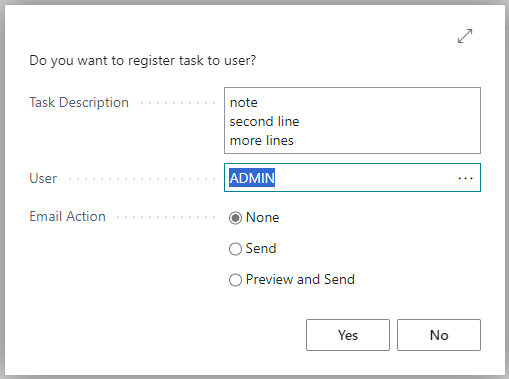
- Email Action is available for PLUS subscription plan users. User can choose to notify about new task by email, to send it silently or preview you message and send. Recipient’s email address is taken from receiving user’s card, “Contact Email” field.
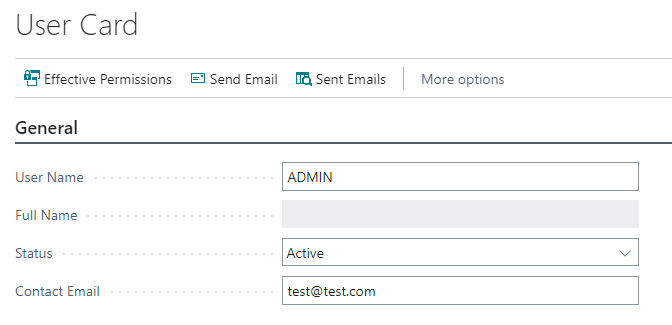
If user choose “Preview and Send” option, standard email window appears, with predefined addresses and texts.
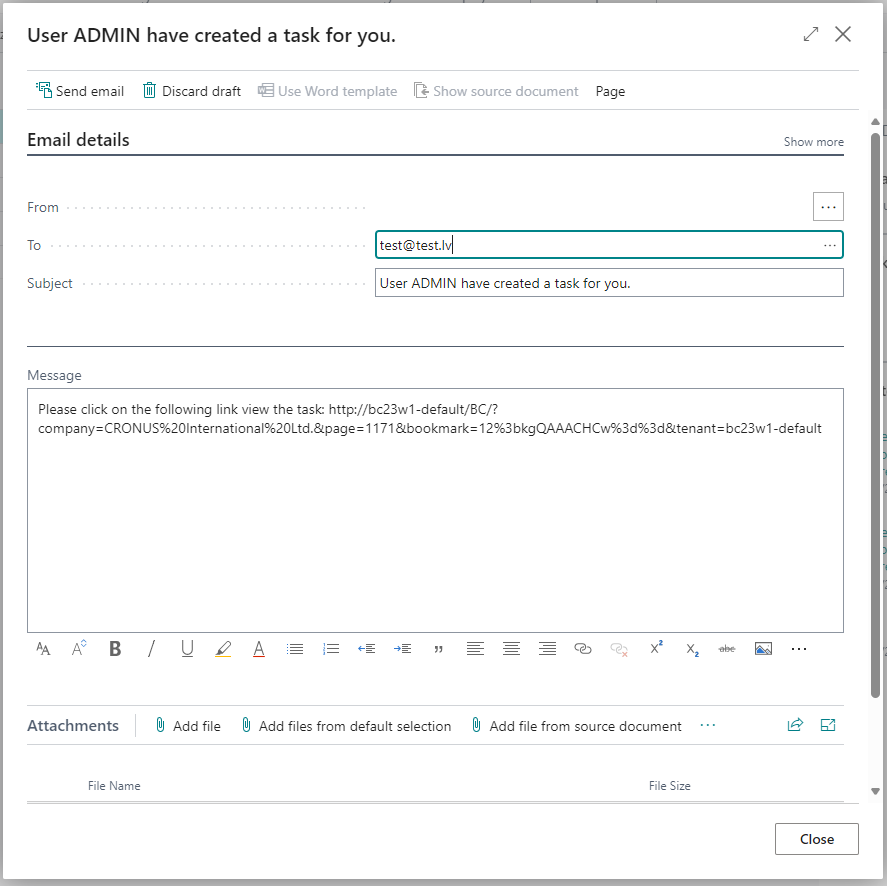
- Receiving user will see new task in Home screen, in My User Tasks section
When user open list of tasks, newly created tasks from notes will have in description text with source record type and id.
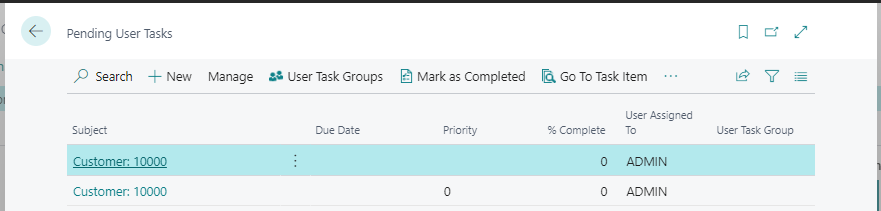
When user open task card, description of note or task is visible. Also, by pressing button “Go To Task Item” user can open list page of source record, where original note was made.
